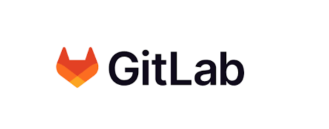Gitlab - Install
[0x00] overview
Gitlab 환경 구축을 위한 내용을 정리해보고자 한다. 설치 환경은 ubuntu 22.04 환경이다.
[0x01] install
필수 도구 설치
1
2
sudo apt-get update
sudo apt-get install -y curl openssh-server ca-certificates tzdata perl
GitLab 패키지 설치
1
2
curl https://packages.gitlab.com/install/repositories/gitlab/gitlab-ee/script.deb.sh | sudo bash
sudo EXTERNAL_URL="http://10.0.0.10" apt-get install gitlab-ee
root 계정 및 비밀번호 파일 위치 확인 /etc/gitlab/initial_root_password
1
2
3
4
5
6
7
Notes:
Default admin account has been configured with following details:
Username: root
Password: You didn't opt-in to print initial root password to STDOUT.
Password stored to /etc/gitlab/initial_root_password. This file will be cleaned up in first reconfigure run after 24 hours.
NOTE: Because these credentials might be present in your log files in plain text, it is highly recommended to reset the password following https://docs.gitlab.com/ee/security/reset_user_password.html#reset-your-root-password.
1
2
3
4
5
6
7
8
9
root@user-pc:/home/user# cat /etc/gitlab/initial_root_password
# WARNING: This value is valid only in the following conditions
# 1. If provided manually (either via `GITLAB_ROOT_PASSWORD` environment variable or via `gitlab_rails['initial_root_password']` setting in `gitlab.rb`, it was provided before database was seeded for the first time (usually, the first reconfigure run).
# 2. Password hasn't been changed manually, either via UI or via command line.
#
# If the password shown here doesn't work, you must reset the admin password following https://docs.gitlab.com/ee/security/reset_user_password.html#reset-your-root-password.
Password: 7w████████████████████████████████████████w=
이후 설치가 완료되었음을 알려주며, 등록한 도메인 또는 ip 로 접속하라는 문구가 나타난다.
1
2
3
4
5
6
7
8
9
10
11
12
13
14
15
16
17
18
19
20
21
22
23
24
25
26
27
28
29
30
31
32
gitlab Reconfigured!
*. *.
*** ***
***** *****
.****** *******
******** ********
,,,,,,,,,***********,,,,,,,,,
,,,,,,,,,,,*********,,,,,,,,,,,
.,,,,,,,,,,,*******,,,,,,,,,,,,
,,,,,,,,,*****,,,,,,,,,.
,,,,,,,****,,,,,,
.,,,***,,,,
,*,.
_______ __ __ __
/ ____(_) /_/ / ____ _/ /_
/ / __/ / __/ / / __ `/ __ \
/ /_/ / / /_/ /___/ /_/ / /_/ /
\____/_/\__/_____/\__,_/_.___/
Thank you for installing GitLab!
GitLab should be available at http://10.0.0.10
For a comprehensive list of configuration options please see the Omnibus GitLab readme
https://gitlab.com/gitlab-org/omnibus-gitlab/blob/master/README.md
Help us improve the installation experience, let us know how we did with a 1 minute survey:
https://gitlab.fra1.qualtrics.com/jfe/form/SV_6kVqZANThUQ1bZb?installation=omnibus&release=16-10
[0x02] root login
등록한 도메인 또는 ip 로 접근하면 아래와 같이 Gitlab에 성공적으로 접속할 수 있다. 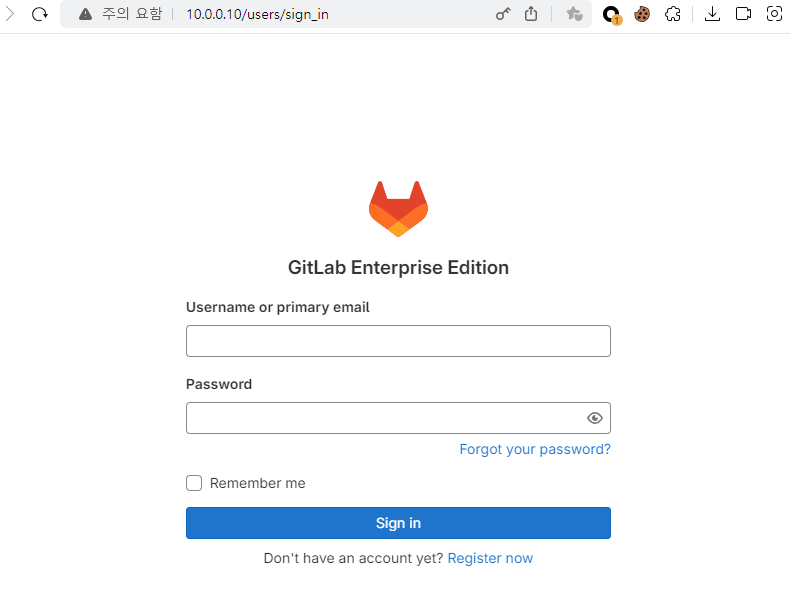
이제 기본 계정인 root와 initial_root_password에 등록된 비밀번호를 통해 로그인하면 된다. 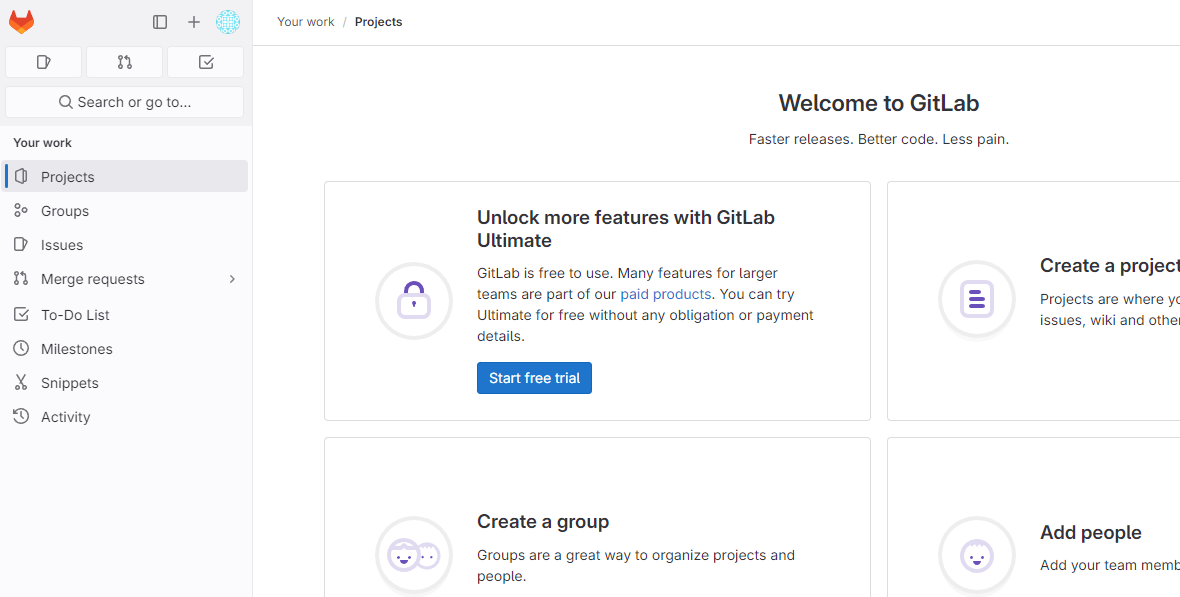
[0x03] register
이제 root가 아닌 일반 계정을 생성해보자. 아래와 같은 형태로 작성하여 제출하면 관리자의 승인을 기다려야 한다. 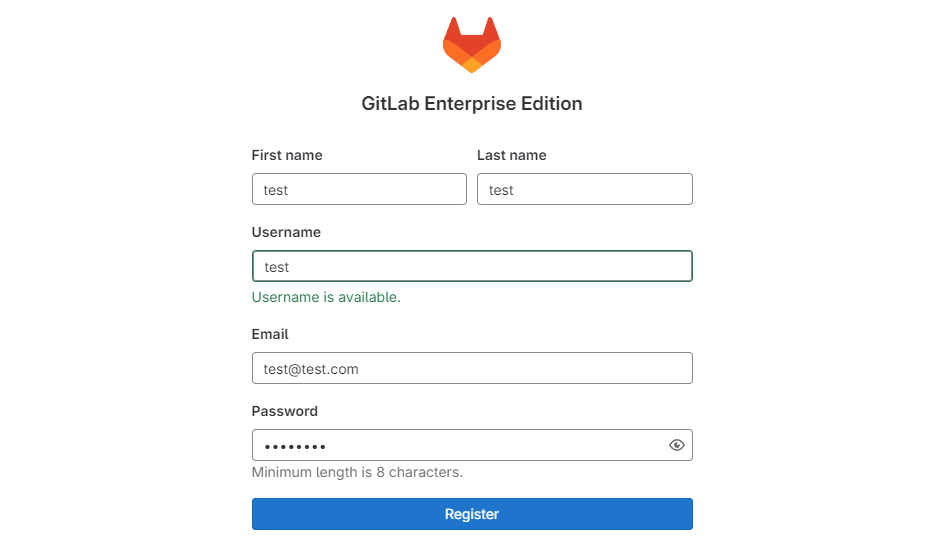
root 계정으로 접속하여 아래와 같이 Approve 진행해주어야 새로운 계정으로 로그인이 가능하다. 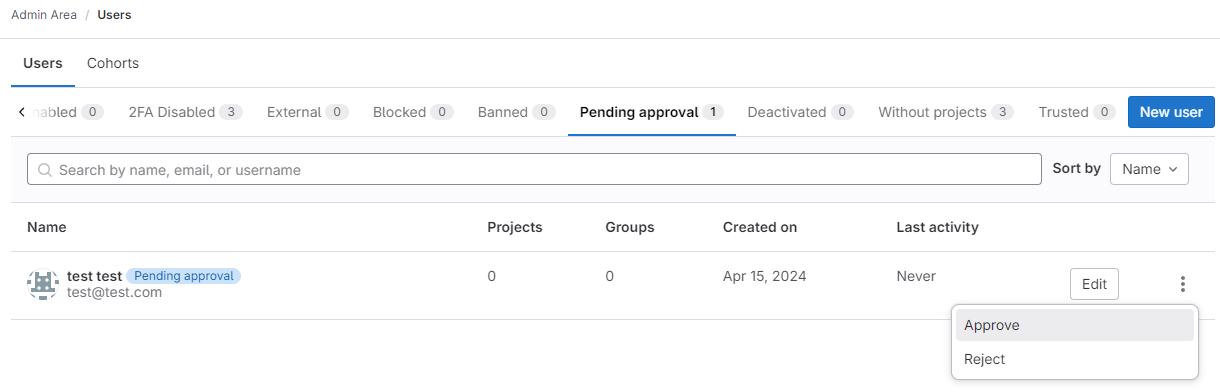
[0x04] reference
- https://about.gitlab.com/install/#ubuntu
This post is licensed under CC BY 4.0 by the author.